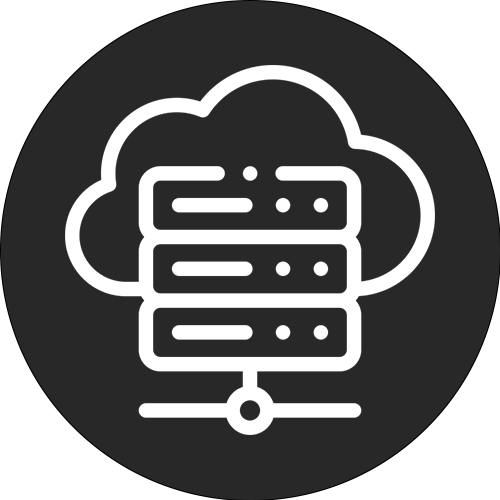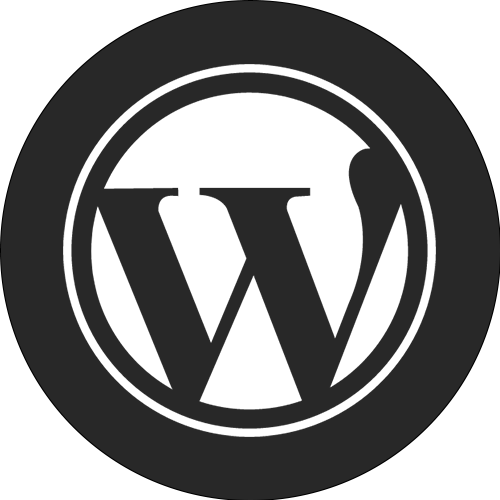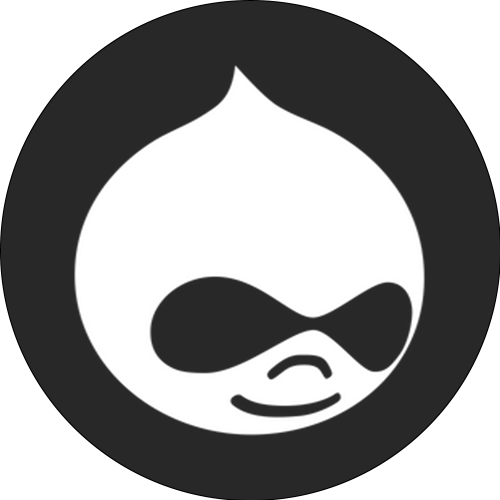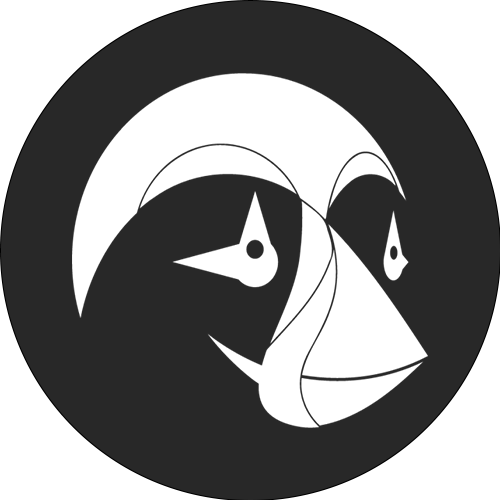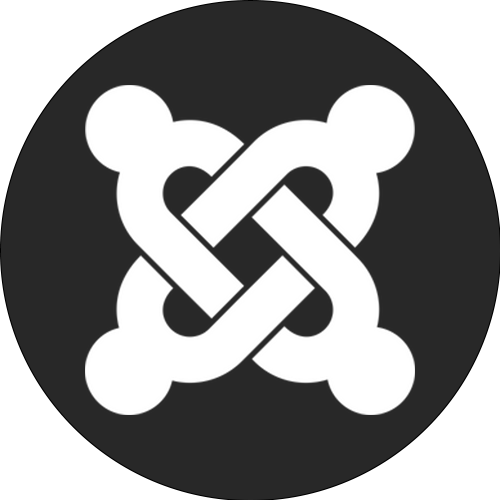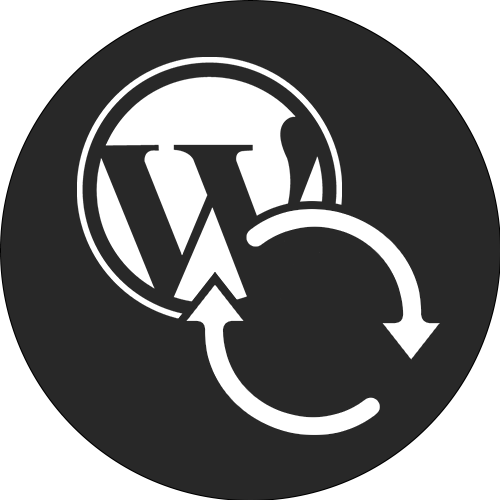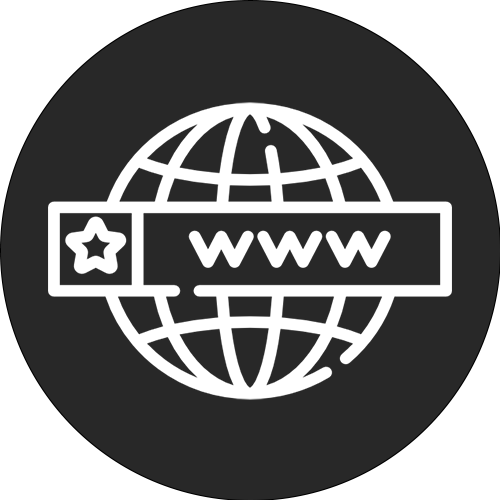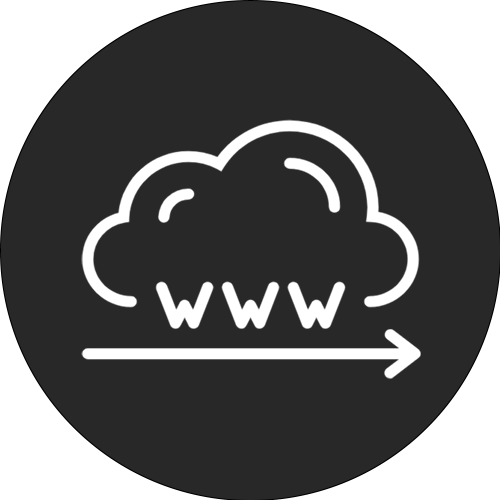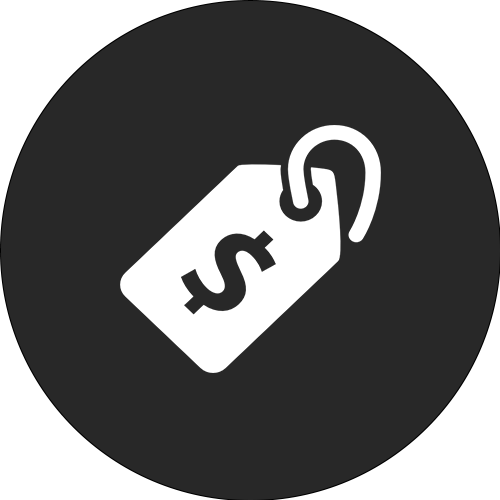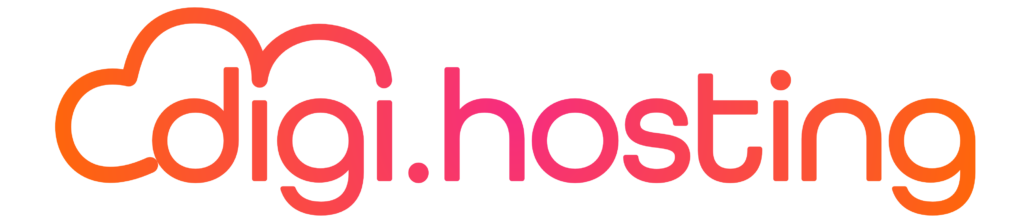Take advantage of a special promotion now: get 4 months of free hosting for your WordPress website! Make sure your site can grow with the increasing traffic during the holidays.
WordPress offers several solutions and benefits for uploading files to your website. Whether you use plugins or not, it is essential to upload files to WordPress. While it is possible to work without uploading files, this would result in a boring site. To add images, videos, PDFs and other types of media, it is important to know how to upload these files to your WordPress site.
Fortunately, uploading WordPress files is not too complicated. Most people are familiar with the basic way to do it. In this article, however, we'll explain how to upload files using several plugins specifically designed to simplify the process and provide more options for site owners and end users.
First, let's take a look at why it can be useful to use a plugin to manage file uploads in WordPress.
Why use a WordPress plugin to upload files?
The answer is simple: control. With WordPress, you have very limited control over how files are uploaded and what happens to them after they are on the server. For many users, this is not a problem. They don't need special or complicated features.
For some people, such as power users, developers and business owners, it is important to have more control. This leads to an improved user experience, speeds up the process and even increases security. If you use WordPress, you can reap these benefits.
Let's look at some of the features you would want in a file upload plugin on WordPress.
When do I need a WordPress plugin to upload files?
There are several situations in which it can be useful to use a plugin to upload files instead of the default WordPress file uploader. Here are a few examples:
But perhaps that is not sufficiently clear. You can use a WordPress plugin to upload files to make this visual.
Using certain WordPress plugins, it is possible to even upload new file types or improve the user experience when uploading files in the admin area.
Is it safe to upload files in WordPress?
Accepting file uploads in WordPress can pose a risk for hacks, but most plugins that are properly developed provide protection against this type of threat.
It is important to pay attention to what files you allow to be uploaded to your WordPress website, as certain files can be potentially dangerous.
There are other aspects that are important for safety, such as:
Now that we've discussed what these WordPress plugins do, and also mentioned some of the reasons why you might want to use one, let's briefly look at how to manually upload files without the help of a plugin, before going through our list of plugins.
Add files to WordPress without the use of additional plugins
A convenient method of adding files is to simply drag and drop them into the WordPress editor. Note that this only works in the blocked editor and not in the classic editor.
To add a file to a post or page in WordPress, simply open the block editor. Then click the plus sign to add a new block. Type "file" in the search bar and select the corresponding block.
Once you have placed the WordPress block 'File', you can click the 'Upload' or 'Media Library' button to select the file you want to upload from your computer. In addition, it is also possible to add a link to a file that has already been uploaded somewhere else.
As a final step, click the Select button and the file will be automatically added to your WordPress post or page.
If you want additional control over how the file is displayed, you can click on the icon with the three dots and select the File Show more settings block at the top. Here you can adjust settings such as the text link and whether or not to display a Download button.
Here are the best 7 plugins for WordPress to upload files. These plugins allow you to take full advantage of your website's upload capabilities. If you use MyKinsta, you can easily use pre-installed plugins on new sites using the management tool's handy multisite features. With MyKinsta, you can easily manage your sites, move, clone and much more.
1. WordPress plugin: Contact Form 7
Contact Form 7 is a very popular plugin for contact forms on WordPress websites. It is also one of the few plugins that allows you to easily add a file upload field to your forms.
If you want users to be able to add images or other files to their form, this WordPress plugin is a great option. It even supports multiple file uploads, so users can submit multiple files at once if necessary. To take advantage of this feature, however, you need a plugin extension.
The plugin "Drag and Drop Multiple File Upload - Contact Form 7" is a handy tool to add additional functionality to Contact Form 7 on WordPress. With this plugin, you can easily upload multiple files simultaneously via a drag
Like Contact Form 7, the Drag and Drop Multiple File Upload plugin is completely free to use for WordPress.
2. WordPress Plugin for adding file uploads to WooCommerce product pages
An interesting plugin to consider is the File Uploads Addon for WooCommerce. Using this plugin, it is possible to add fields to your WooCommerce product pages that allow customers to upload files.
The WordPress plugin has multiple features, including:
If you use WordPress, you can allow your customers to upload files such as images and videos with their orders. This is a useful feature you can add to improve interaction with your customers.
The plugin can be downloaded for free from the WordPress plugin directory, but a premium version is also available. This premium version offers additional features such as the ability to upload multiple files, set maximum file sizes and set image resolution requirements. The premium version is available starting at $19 per year.
If you're planning to use WordPress for your online store, it's definitely worth checking out our managed WooCommerce hosting plans. With Kinsta's WooCommerce hosting, you'll get fast load times thanks to a powerful CDN and server-level caching, ensuring a better user experience for your visitors.
3. File upload for WordPress
Perhaps you are more interested in the File Upload for WordPress? This plugin is unique compared to others in this list because it is specifically designed to be used as a shortcode.
Using this WordPress plugin, it is possible to add a form on every page of your website that allows visitors to upload files. This can easily be done through a shortcode. In addition to this functionality, the plugin also offers other useful features.
This plugin can be downloaded for free from the WordPress plugin directory. There is also a paid version available with additional features, for about $20.
4. WordPress Additional File Types
You can also use WordPress Additional File Types to add additional file types that you can upload to your WordPress website.
Using this WordPress plugin, you have the ability to control which file extensions are allowed and the maximum file size for each type of file. In addition, the plugin also offers some other useful features, such as:
You can download this plugin for free from WordPress' plugin directory.
An additional plugin you can use is GD bbPress Attachments. This plugin allows you to add attachments to your bbPress forums. This makes it a handy option if you are using the bbPress plugin to create a forum on your WordPress website.
This WordPress plugin allows you to:
You can download this plugin for free from the WordPress plugin directory.
6. Upload large files
Next on our list we have large file upload, which allows you to upload large files to your WordPress website.
This WordPress plugin provides the ability to:
You can download this plugin for free from the WordPress plugin directory.
7. File Management
Finally, there is the File Management feature, which allows you to effortlessly manage all your files on your WordPress website from the convenience of your dashboard. You don't need FTP or SFTP, as you can do everything directly from WordPress.
Using this WordPress plugin, you have the ability to
You can download this plugin for free from the WordPress plugin directory. For additional features, you can purchase a premium version starting at $39 per year.
Overview
There are many WordPress plugins available that allow you to upload files. Which plugin is best for you depends on your specific needs. Now you hopefully have a better idea of the different options available and can make an informed decision.
You can always make sure that the speed of your WordPress site is not affected by the plugins you install. You can do this by using a tool such as Kinsta APM. Using this performance monitoring tool, you can see how every change you make, including installing new plugins, affects the speed of your site and much more.
Why would you want visitors to be able to upload files to your WordPress website? Do you have a favorite plugin not on our list? Let us know in the comments below!
Improve your website performance and save time and money with our managed WordPress package. This package includes more than $275 of enterprise-level integrations, including a powerful CDN, DDoS protection, malware and hack mitigation, edge caching and Google's fastest CPU machines. Get started right away without long-term contracts, with support for migrations and a 30-day money-back guarantee. Discover the benefits of WordPress optimization!
Explore our WordPress packages or contact our sales team to find the package that perfectly suits your needs.
Special promotion: 4 months of free WordPress hosting
Take advantage of 4 months of free WordPress hosting now, so your websites can handle the influx of visitors during the holidays.
Articles you might find interesting
How to customize footer in WordPress (several ways)
Troubleshooting: 405 Method Not Allowed error message in your WordPress website
What is inbound marketing and why is it so effective?
Kinsta Hosting
Our platform
Sources and information
About our company
Compare Kinsta's hosting services
© 2023 Kinsta Inc. All rights reserved. Kinsta® and WordPress® are registered trademarks. Legal Information.