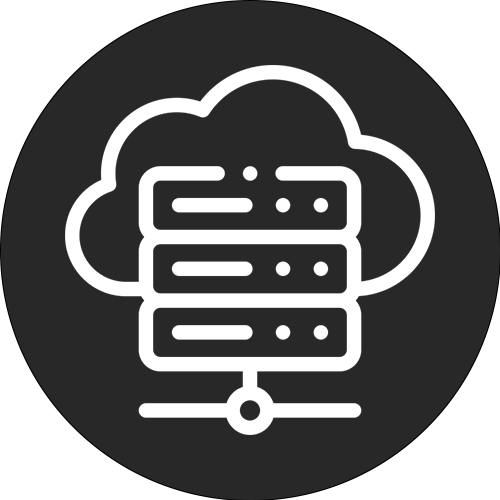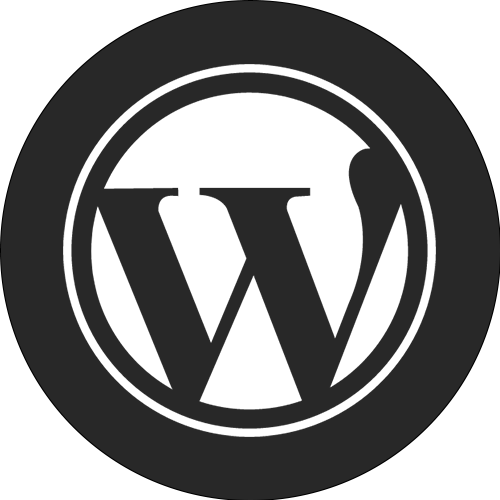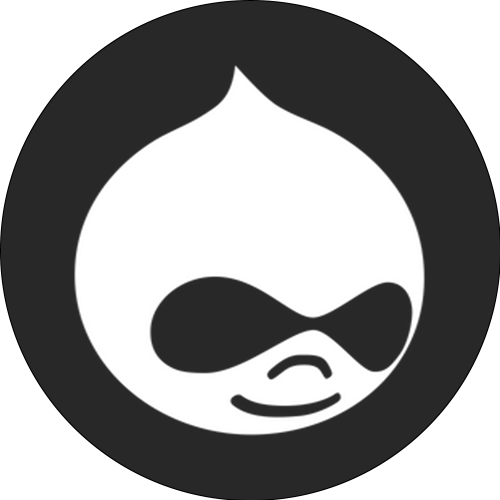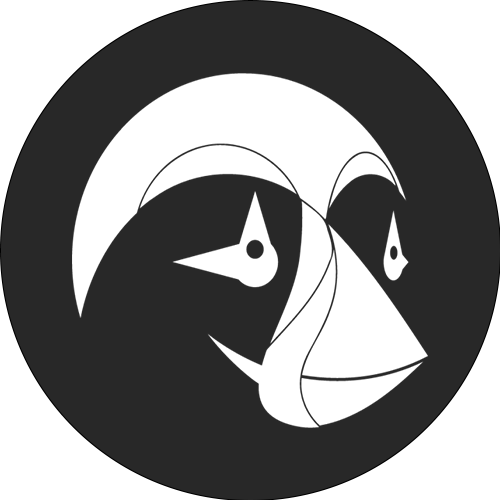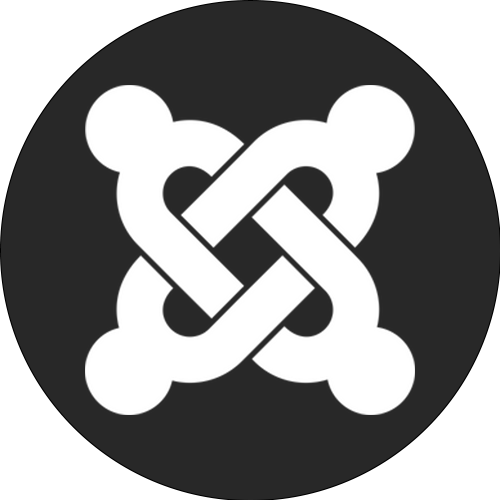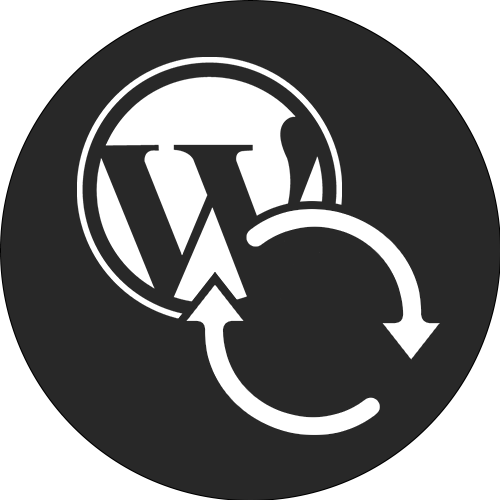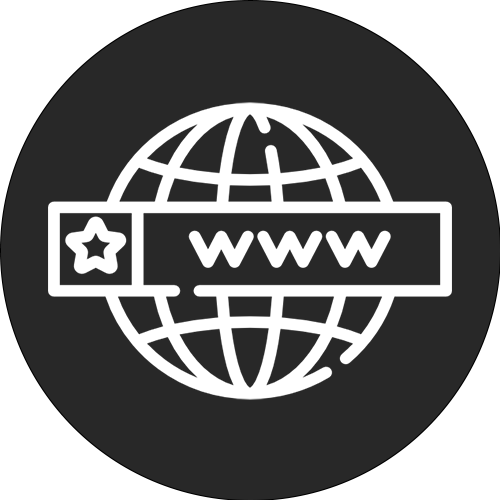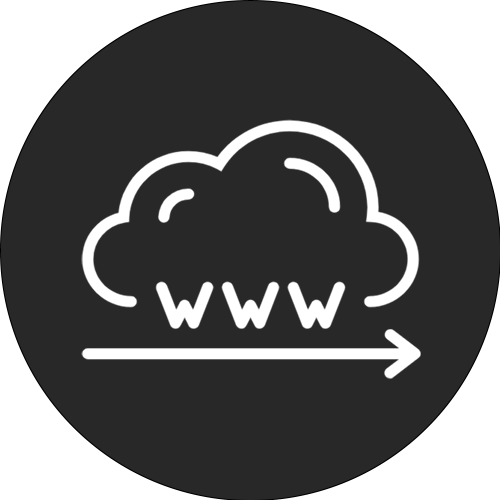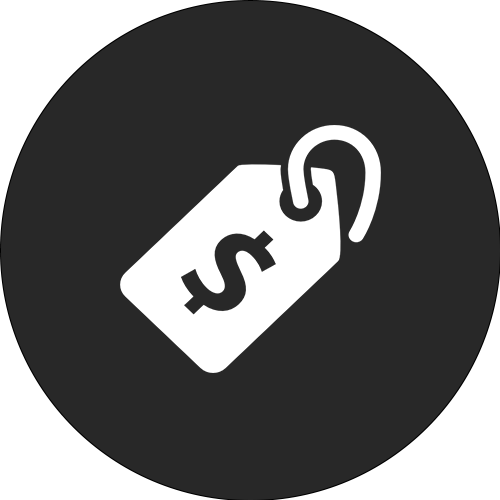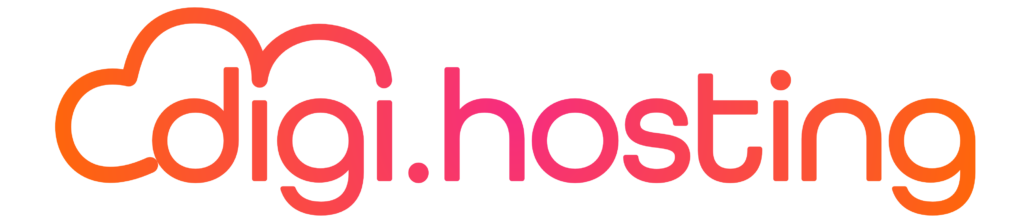In the world of WordPress development, it can sometimes be difficult to ensure that plugins are loaded only on the pages and posts where they are really needed. The unnecessary loading of plugins can affect the speed and performance of your website, which can ultimately lead to lower search engine rankings. Fortunately, there are effective methods to disable WordPress plugins for specific pages and posts, giving you control over what features are available on your website. In this article, we'll show you how to optimize your WordPress website by limiting plugin loading on specific pages and posts. In addition, we provide a step-by-step guide to preventing WordPress plugins from loading on specific pages and posts. Read on to discover how to improve your website and increase your rankings with WordPress.
"Effective methods to disable WordPress plugins for specific pages and posts" 1.
There are several effective methods to disable WordPress plugins for specific pages and posts. One of the most common methods is to use a plugin called "Plugin Organizer." This plugin allows users to manage the loading order of plugins and disable specific plugins for certain pages and posts. Another method is to use custom code in the theme's functions.php file. Using the "is_page()" or "is_single()" function, developers can check if a specific page or post is loaded and then disable the desired plugins using the "deactivate_plugins()" function. These methods provide a flexible and effective way to prevent unwanted plugins from loading on specific pages and posts in WordPress.
2. "Optimize your WordPress website by limiting plugin loading on certain pages and posts."
An effective way to optimize your WordPress website is by limiting the load of plugins on specific pages and posts. Using too many plugins can slow down your website load time and affect overall performance. Fortunately, there are several methods to address this problem. One option is to use a plugin such as "Plugin Organizer" that allows you to manage the load time of plugins based on specific criteria, such as URL structure or the category of a page or post. By disabling unnecessary plugins on pages where they are not needed, you can improve the performance of your WordPress website and optimize the user experience. However, it is important to remember that limiting plugin loading on specific pages and posts also requires careful consideration, as some plugins may be essential to the functionality of certain pages. It is therefore advisable to regularly evaluate your plugins and keep only the necessary ones for optimal performance.
"Step-by-step guide to preventing WordPress plugins from loading on specific pages and posts" 3.
There are several ways to prevent WordPress plugins from loading on specific pages and posts. Here is a step-by-step guide to doing this:
1. Identify the pages and posts on which you want to prevent plugins from loading. For example, this could be a contact page where you want to minimize load time.
2. Install and activate the plugin "Plugin Organizer" on your WordPress website. This plugin allows you to disable plugins on specific pages and posts.
3. Go to the page or post on which you want to prevent plugins from loading and edit it. At the bottom of the edit page, you'll find a section called "Plugin Organizer. Here you can adjust the settings for this particular page or post.
4. Click 'Disable Plugins' to display a list of all plugins installed on your website. Check the plugins you want to disable for this page or post and click 'Save Changes'.
5. Check the page or message to verify that the plugins are properly disabled. You should notice that the page load time has improved because the selected plugins are not loading.
By following these steps, you can prevent specific plugins from loading on certain pages and posts on your WordPress website. This can help optimize load times and improve the performance of your website.