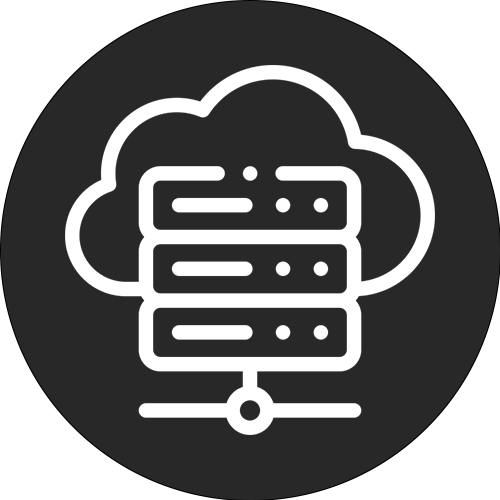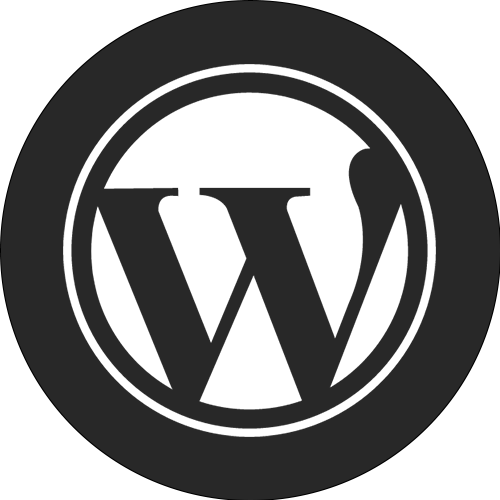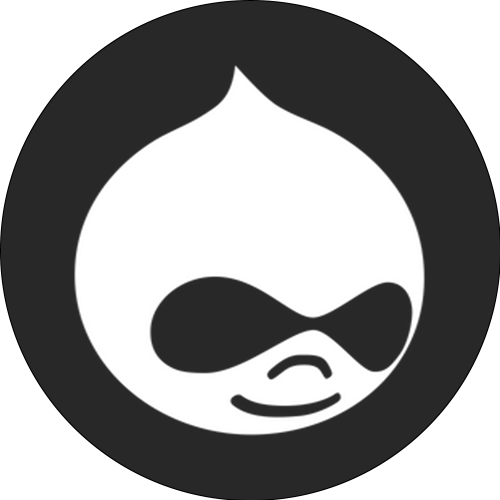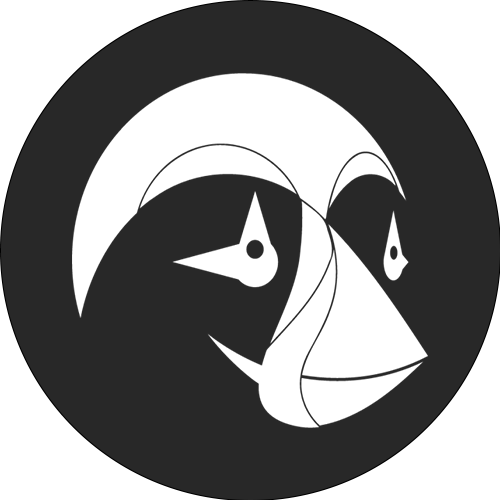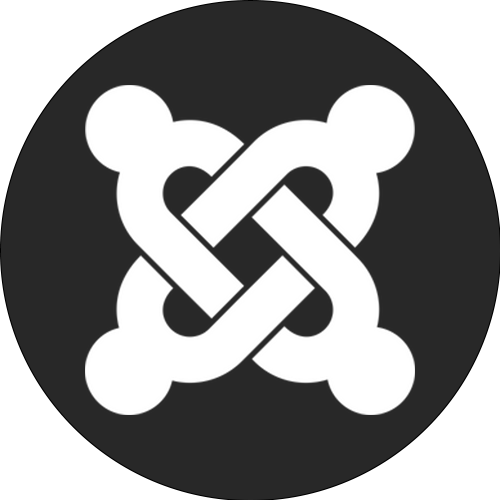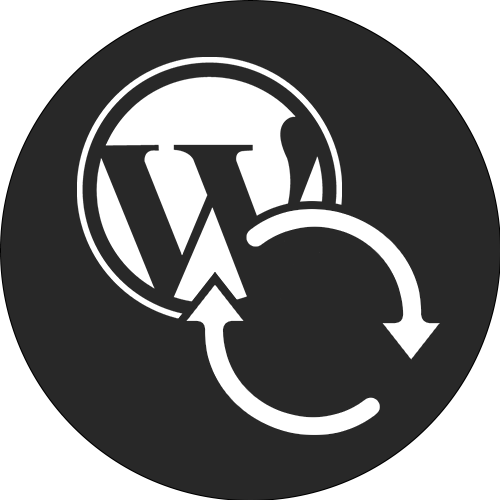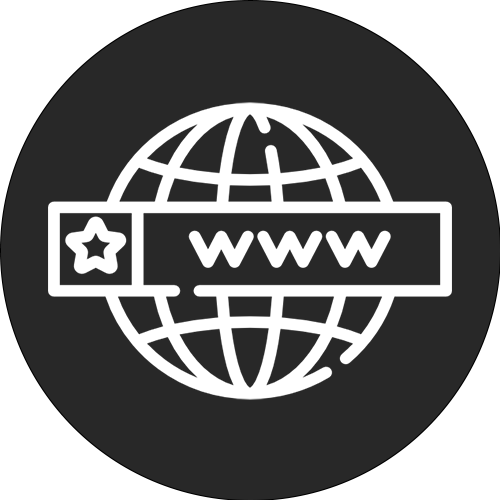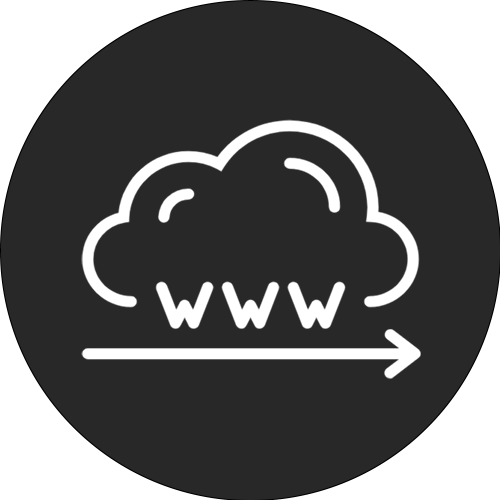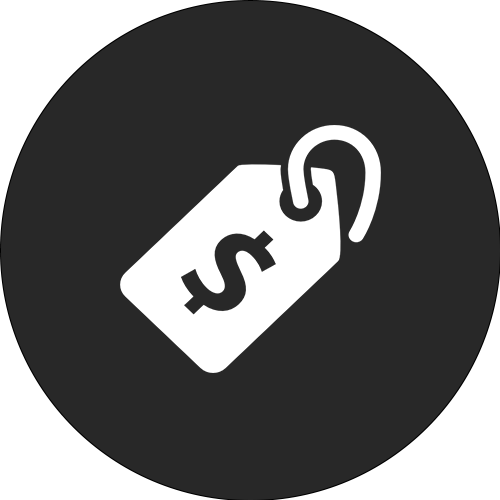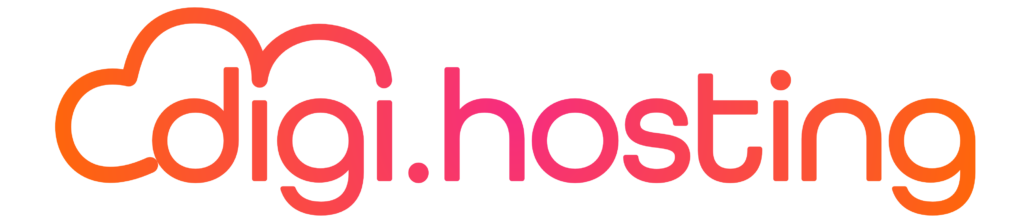Keeping up with the latest content on your favorite Web sites can be a challenge. Even if you use bookmarks and Favorites, it takes a lot of time to visit each website individually to check for new content. Fortunately, there is a solution: use WordPress. With WordPress, you can manage all your favorite websites in one place and receive automatic notifications when new content is available. This saves you time and ensures that you are always up to date with the latest developer
Using RSS feeds makes it much easier to receive all updates from a website automatically. By signing up once for a website's RSS feed, you will always stay up to date with the latest changes.
You can receive notifications via email or phone, depending on the feed reader you use. In addition, there are WordPress plugins available for RSS feeds that allow you to collect all this content and display it on your own website.
In this blog article, we are going to explain what RSS is and why it is so crucial. Then we are going to look at how RSS feeds are used in WordPress. We will show you how to activate or deactivate them, how to check if they are working properly and we will also discuss some plugins that add additional functionality.
Get started!
—
Startup!
What is WordPress RSS (and why is it essential)?
WordPress RSS feeds allow websites and blogs to publish their latest content in an XML format. This content can include the full article or a summary, along with metadata such as the date and author. Using WordPress RSS is critical for effectively sharing content and increasing a website's visibility.
Using your WordPress RSS feed, people who subscribe can collect content from your website along with content from other websites.
One comparison that can be made is with following YouTube channels, where you receive notifications of new content on all channels in one place. This concept is similar to using WordPress.
In 2012, Google decided to discontinue FeedBurner, a popular service, leading some people to think that RSS feeds are no longer used. However, there are still many good feed readers available, such as Feedly or The Old Reader, that can be used.
Feedly is available on several platforms, including web, iOS, Android and Kindle. The Old Reader is only available on the web, but users can use various apps built through its API. Both platforms are compatible with WordPress.
In addition to regularly updating new content, feeds can also be used for various other purposes, such as automatically importing content from one website to another, or using WordPress.
Here's another illustration: at Kinsta, we use WordPress RSS feeds to take advantage of the free Slack RSS feed app. We use Slack as our daily communication tool with our remote team members.
RSS feeds make it easy to stay updated with new content and software updates by automatically organizing them into channels. This is especially useful for WordPress users.
Does WordPress have RSS feeds and how can you find them?
WordPress automatically creates built-in RSS feeds for your website. These feeds are usually generated in XML format and a new document is created each time you publish new content.
To view your WordPress feed, simply add "/feed" to the end of your website URL.
If you have a WordPress website, your website's feed is published at the URL www.document.com/feed. This also applies to the Kinsta.com website.
For your categories, tags and comments, feeds are generated in WordPress. As a result, you can have several other URLs that look like this:
Most times, you can find the main feed in the first location of your WordPress website.
Here's how to check if an RSS feed is working
In addition to having an RSS feed for your own website, you can also integrate other websites' feeds into your content.
Before you get started with this, it is important to first check each external feed for validity. You can do this using your Web browser or an online tool.
Try testing the URL of the feed in your browser
To check if a feed is valid using your browser, simply copy and paste the feed's URL into the address bar.
If you look at the feed, you will see that it is displayed in the original XML format.
An alternative method of testing the validity of a feed is to use the W3C Validator. To do this, copy the feed's URL and paste it into the Validator's input field. Then click the "Check" button to run the test.
This page checks whether the WordPress feed is valid or not.
If you have a WordPress website, you may also get tips on how to optimize your feed for your readers.
How to optimize your WordPress RSS feeds
Using WordPress, you can optimize your RSS feeds so that your users always stay up to date with your content. It is important to optimize these feeds so that you get as many subscribers as possible.
One way to achieve this is to show only summaries of your articles in your feed, rather than the full content. That way, you encourage your readers to visit your website and read the full article. This is especially useful for WordPress websites.
With WordPress, you have the option of using a built-in setting. You can find this setting by going to Settings > Reading. There you can select the "Summary" option under "For each post in a feed, add".
Using the Category-Specific RSS Feed Subscription plugin, you can allow users to subscribe only to specific categories or tags. This plugin will be discussed later in the article.
If you have a WordPress blog with multiple authors, it is also possible to allow your readers to subscribe to their favorite author.
This is what a single author's feed looks like on WordPress.
You can also give authors the option to add a link to their RSS feed to their bio or email signature.
4 useful plugins for using RSS feeds in WordPress
Although WordPress has RSS feeds by default and also a way to display them, plugins offer more options and flexibility. Four good options are discussed in more detail below.
1. The WP RSS Aggregator is the most widely used plugin for RSS feeds on WordPress. With over 60,000 active installs, you can import an infinite number of posts, YouTube videos, listings and podcast episodes from different websites. This ensures that you always have new and curated content on your site.
Using the free version of WordPress RSS Aggregator, you have the ability to:
With the paid version of WordPress, you have the option of additional features
Once you have the WP RSS Aggregator plugin installed on your WordPress website, all you need to do is add a feed source. This plugin will then automatically do the rest.
2. The Feedzy RSS Feeds plugin is one of the most appreciated WordPress plugins for importing and displaying RSS feeds on your website. This plugin allows you to add an unlimited number of feeds and even automated blogging by publishing selected content from various sources on the Internet.
Some of the essential features available in the free version of Feedzy are:
With the paid version of WordPress, you also get the ability to:
Once you have installed and activated Feedzy, you can go to the Feedzy > Import Messages section. There, you can then click the Import Messages button.
You now have the ability to import feeds to your WordPress website.
3. RSSImport is a handy tool that allows you to easily import feeds to your WordPress website. You have several options to do this, such as adding a widget, using shortcodes or implementing via PHP. With RSSImport you make it easy to import content from exter
Using this WordPress tool, you can experience a lot of flexibility through the available shortcodes. These shortcodes allow you to use different parameters to customize everything to your liking. With WordPress, for example, you can easily create something similar.
Display 25 posts from the Kinsta blog on your WordPress website using the RSSImport plugin and the feedurl "https://kinsta.com/feed/."
If you use WordPress, you can import RSS feeds using the PHP code [RSSImport display="25" feedurl="https://kinsta.com/feed/" use_simplepie="true"]. To add this to your website, you can place the code in one of your theme's templates, such as sidebar.php or single.php. This allows you to display, for example, the last 25 posts from the Kinsta blog on
You can paste the shortcodes anywhere in an article or page to display your WordPress feed. Add the following SEO keywords: WordPress.
4. Specific categories for RSS feed subscription
Specific categories for RSS feed subscription provides more flexibility to users in choosing what to subscribe to. This is done based on the categories you have set up. For example, if you publish content in different categories such as "Aviation," "Renewable Energy" and "Film," your visitors can choose to subscribe to all categories or just one specific topic.
In addition, the WordPress plugin offers the ability to:
After you install the WordPress plugin, you can go to settings and go to the "Category-Specific RSS" option to see a list of all available categories. Then you can use widgets, shortcodes or PHP to place the feed menus in different places on your website.
How to disable RSS feeds in WordPress
While RSS feeds can be very useful, you may not use them or simply not want to spend time maintaining them.
If you want, you can choose to disable your website's feed by using a WordPress plugin or by adjusting your current theme's settings.
Make use of a WordPress plugin
A WordPress plugin like Disable Feeds can be tremendously useful to disable all feeds on your website. This plugin removes all RSS, Atom and RDF feeds by redirecting the requests.
However, keep in mind that the plugin has not been updated for three years. Nevertheless, you should have no trouble using it with the latest version of WordPress.
When you use the "Disable Feeds" plugin, only the actual feeds are removed. However, this does not mean that links to your old feeds can no longer appear in your theme, sidebar or footer widgets.
Customize your WordPress theme
An alternative method to disable your RSS feeds in WordPress is to make changes to the functions.php file of your active theme. Navigate to View > Theme Editor and look for the functions file in the folders on the right.
Then you can add the code below to the end of the file.
Add the following code to your WordPress website to disable the feeds:
add_action('do_feed', 'itsme_disable_feed', 1);
add_action('do_feed_rdf', 'itsme_disable_feed', 1);
add_action('do_feed_rss', 'itsme_disable_feed', 1);
add_action('do_feed_rss2', 'itsme_disable_feed', 1);
add_action('do_feed_atom', 'itsme_disable_feed', 1);
add_action('do_feed_rss2_comments', 'itsme_disable_feed', 1);
add_action('do_feed_atom_comments', 'itsme_disable_feed', 1);
Be sure to save your changes after you are done.
Brief summary
WordPress has a built-in RSS feed and you can easily find yours. Using additional plugins such as Feedzy RSS Feeds, RSSImport, Category-Specific RSS Feed Subscription and WP RSS Aggregator, you can gain even more control over your RSS feeds.
As discussed earlier, RSS feeds remain very useful in various situations, so they are still relevant and in use! Especially for WordPress users, RSS feeds can be a useful feature.
Do you have any questions about the WordPress RSS feed plugins we have on our list and want to know how to make the most of them? Then let us know in the comments below!
Optimize your website's performance and save time and money with our managed WordPress package. With each package, you get access to enterprise-level integrations worth $275+. These integrations include a powerful CDN, DDoS protection, malware and hack mitigation, edge caching and Google's fastest CPU machines. You can get started right away without worrying about long-term contracts. Plus, we offer help with migrations and a 30-day money-back guarantee. Discover the benefits of our WordPress package for your website now!
Explore our selection of WordPress packages or contact our sales team to find the package that perfectly suits your needs.
Matteo Duò is an experienced editor-in-chief at Kinsta and a trusted content marketing consultant for developers of WordPress plugins. You can follow Matteo on Twitter at the link <a href="">here</a>.
Special promotion: 4 months free
Get 4 months of free hosting for your WordPress website, so your site is ready for the rush during the holidays.
Articles and Topics related to WordPress
Discover 7 impressive slider plugins for creating breathtaking websites with WordPress
Discover more than 40 SaaS products we use to drive business growth
Comments
I was actually looking for information on who subscribed to my publications via an RSS feed. Unfortunately, I could not find that information. Where can I find this information?
Hey Hans,
By default, it is not possible to track subscribers to an RSS feed. This is because the RSS feed is a public URL that anyone can subscribe to without restrictions.
Hi, I disabled my rss feed on my WordPress website about a year ago. I wonder if it could be useful to have an rss feed for a web shop. Would activating the rss feed possibly be good for SEO?
A WordPress RSS feed can be very useful for a web shop. It actually has no drawbacks and can allow other parties to gain insight into the products you offer, which in turn can lead to more visitors to your website.
Post a comment Leave your comment Cancel comment
Note
WordPress is a
WordPress Email
When you fill out this form, you agree that the personal data you submit will be processed according to Kinsta's Privacy Policy. This includes the possible transfer of data to the United States.
By signing up, you agree to receive information from Kinsta about our services, events and promotions. You can unsubscribe at any time by following the instructions provided in the messages you receive.
Subscribe to our newsletter and stay up to date with the latest web development developments, trends and languages. Use WordPress to optimize your website.
Sign up for our newsletter
Kinsta Hosting
Platform
Resources
Company
Compare Kinsta
© 2023 Kinsta Inc. All rights reserved. Kinsta® and WordPress® are officially registered trademarks. Legal Information.