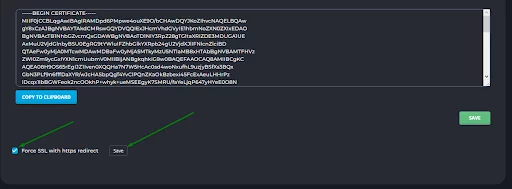After ordering one of our web hosting packages, the free SSL Certificate is normally set up and activated fully automatically.
However, it is always possible that something went wrong somewhere. When you surf to your website, you will usually receive a notification that you are trying to visit an unsafe website.
Requesting a free (Let's Encrypt) SSL Certificate #
- In the DirectAdmin control panel, go to Account Management -> SSL Certificates.
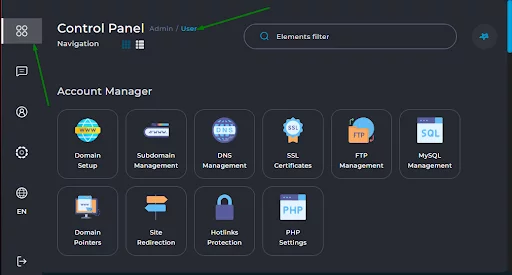
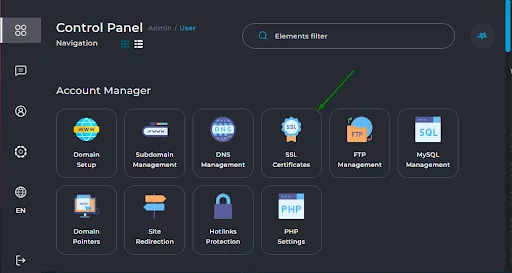
- Select "Get automatic certificate from ACME Provider." Select all domains and subdomains you see in the list and click Save.


After some patience you will get a message that the SSL Certificate has been successfully requested and saved. If this does not work, please contact us.
- At the bottom, you can then also mark "Force SSL with https redirection." This way, http requests are also always automatically redirected to https.
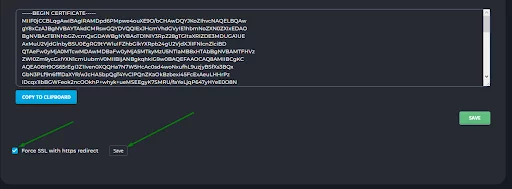
Installing a purchased SSL Certificate #
In addition to the free SSL Certificates, you can always purchase an SSL Certificate. These offer better conditions and insurance. After purchasing this type of Certificate, you will always receive a CSR (Certificate Signing Request), a type of unencrypted text and a Key (Private Key).
- In the DirectAdmin control panel, go to Account Management -> SSL Certificates
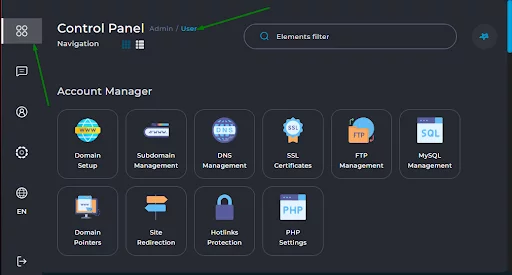
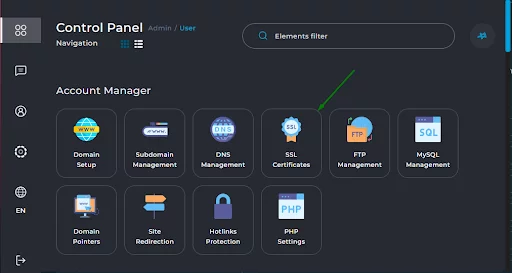
- Select "Paste a pre-generated certificate and key." You will see 2 fields where you can paste the Key and CSR. Afterwards, click Save.

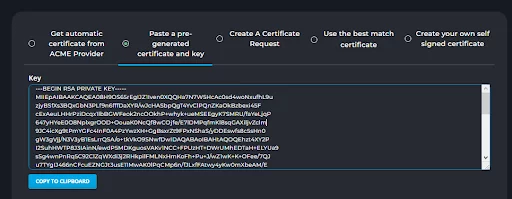
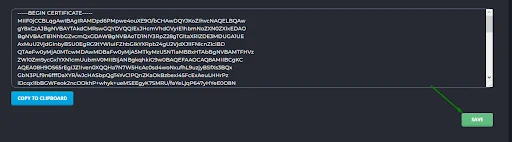
- At the bottom, you can then also mark "Force SSL with https redirection." This way, http requests are also always automatically redirected to https.