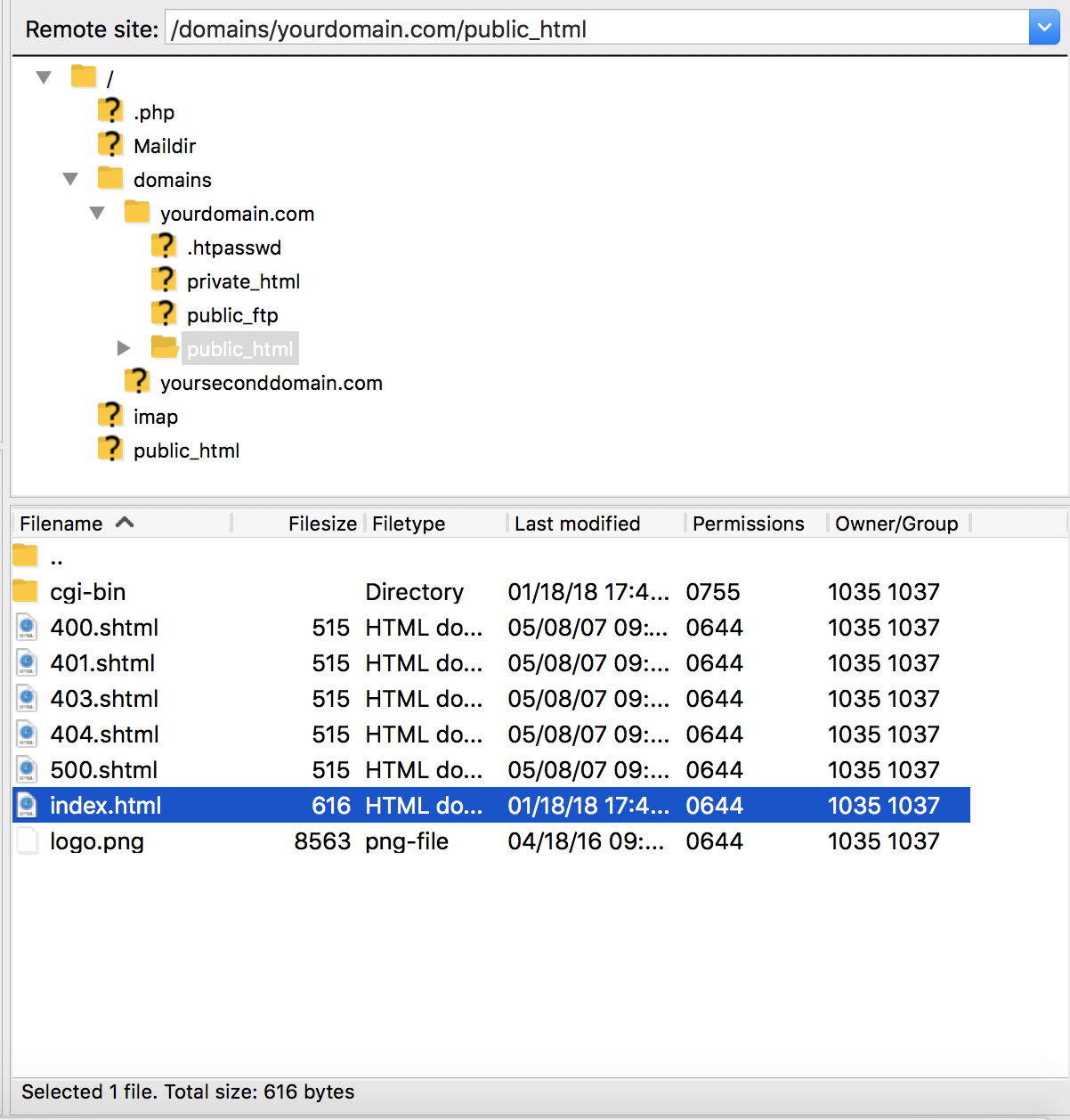Step 1: Download FTP client software.
Uploading to the server via FTP requires special software. Most computer systems do not come with FTP clients, so you will need to download one from the Internet. We recommend FileZilla highly recommend opening in new window
Step 2: Connect to the server.
If you are using FileZilla, the information should look like this:

All FTP clients require the following information:
- Username (This is your control panel username).
- Password (This is the password for your control panel).
- Address (This is the address of the server.
Use ftp.yourdomain.com) - Port (use the default port 21 )
Step 3: Open the public_html folder and upload your files.
Once connected, you can see your folders on the right. You can press on the desired folder to view its contents. If you have more than one domain hosted on your account, you must first enter the /domains folder, then the domain you want to edit and then the public_html folder.
To upload, highlight the files/folders on your computer and drag them to the appropriate directory on the remote server. Each FTP client works differently, so consult the help file for complete instructions.