Forwarders allow you to send incoming mail to another address. For example, suppose you want e-mail sent to support@uwdomein.com to arrive at the account klantenservice@uwdomein.com. You can create two forwarders that allow you to do this.
To create a Forwarder, first go to "E-Mail management" through the control panel. Then click on the "Forwarders" link and then click the "Create Forwarder e-mail address" button at the top of the page. You'll see a box like this:
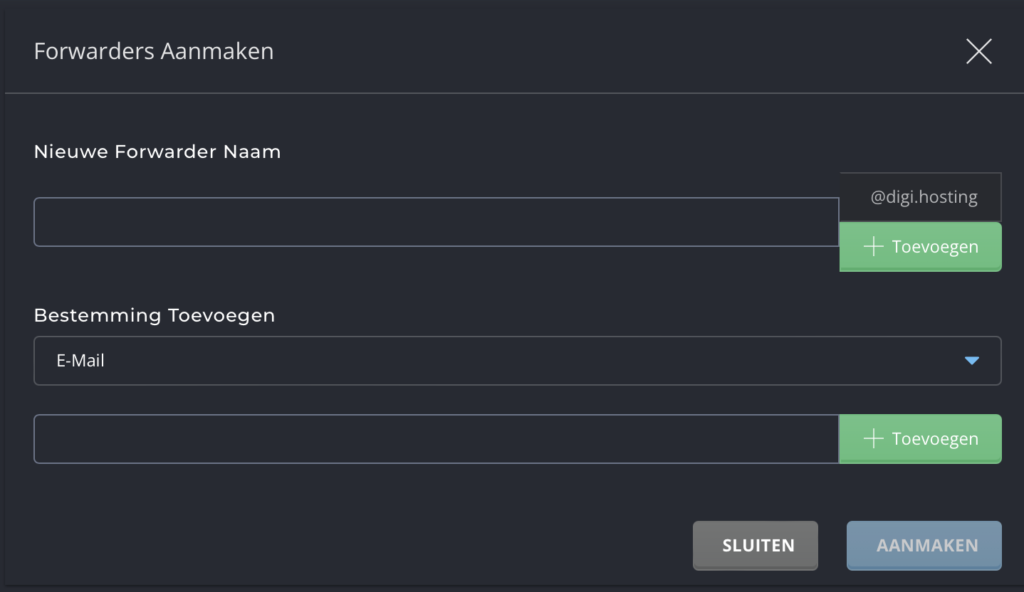
You enter the Forwarder (e.g. support@uwdomein.com) and the destination address (e.g. klantenservice@uwdomein.com) and then click the "Create" button. Note that you can forward to multiple addresses by simply pressing the "+ Add" button.
Other valid values are:
:fail: sends a failed message back to the sender.
:blackhole: accepts the e-mail and discards it.
Modify/remove forwarders #
The Forwarders menu lists all forwarders. To delete a forwarder, check the boxes to the left of the forwarder's name and then click the "Delete" button.
A forwarder can be modified by clicking on the pen next to the forwarder address. The edit function allows you to change the destination email address, but not the Forwarder name.



