Vacation messages tell others that you are away. A common vacation message might sound like, "I received your e-mail message but am on vacation until June 21. I will respond to it then." Vacation messages are used in conjunction with pre-existing e-mail accounts.
To create a vacation message, first go to "E-Mail management" through the control panel. Then click on the "Holiday Messages" link and then the "Set Holiday Message" button.
Add vacation message
- First, select the account to which you want to add a vacation message.
- Afterwards, choose the subject you want to add to the message.
- Choose during which time period this vacation message should be sent.
- Choose the frequency that your customer should receive the vacation message when they email you repeatedly.
- Finally, enter the vacation message and click the "Create" button.
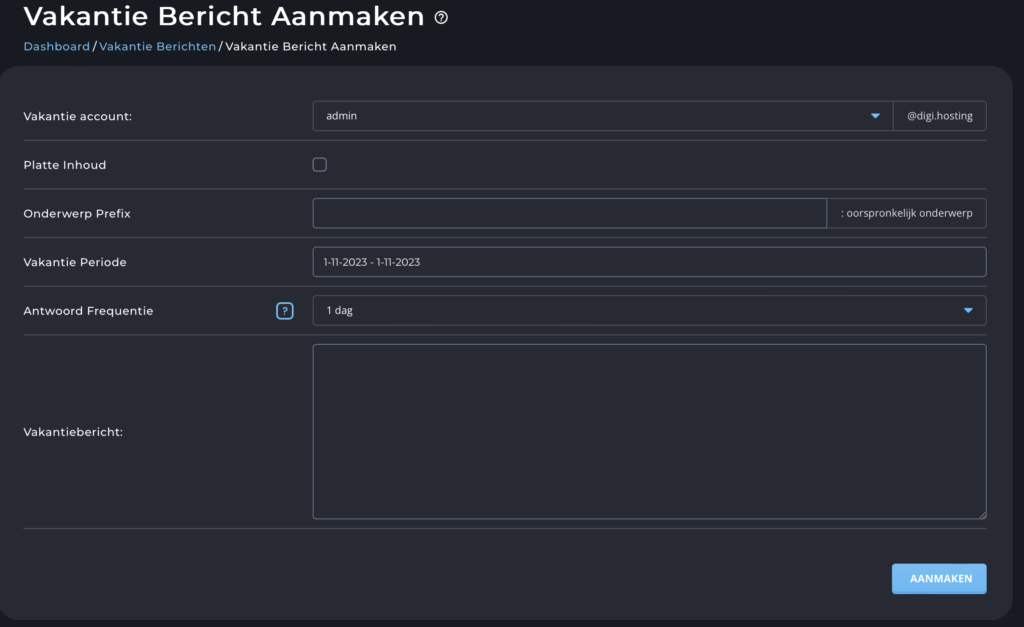
Change/delete vacation messages #
All vacation messages are displayed in the Holiday Messages menu. To completely delete a vacation message, click the check box next to the vacation account and click Delete.
You can edit a vacation message by clicking on the pen next to the vacation account. The edit function allows you to change the message text, the vacation start time and the vacation end time.



