Uploading with DirectAdmin File Manager is an easy way to transfer files between your computer and server, without the need for additional programs.
- 1. Log in to the Control Panel and click the "System Info and Files" icon.
- 2. Select the "File Management" menu.
- 3. Navigate to the folder you want to upload files to.
- 4. Click the 'Upload File' button at the bottom. the screen.
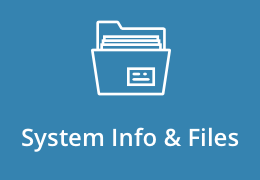
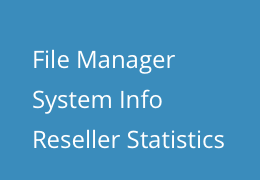

- 5. Then drag and drop the desired items from your computer into DirectAdmin and click 'Upload'.
- 6. Notice: Make sure the above destination path is correct (path/start at your home directory).
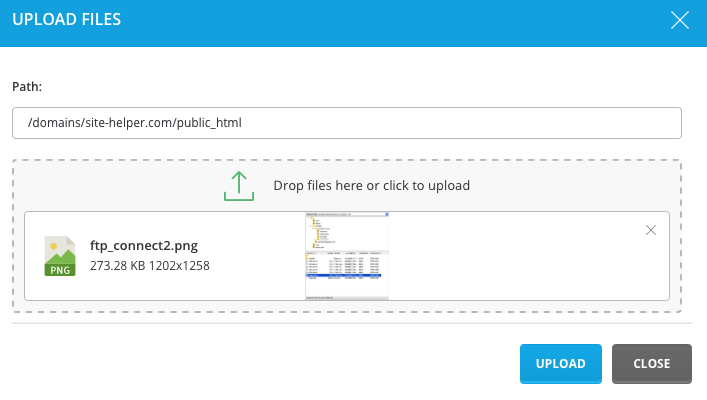
Uploading files with DirectAdmin's File Manager is really easy and convenient. You can also change file permissions or even edit files through the Direct Admin control panel.



