You can backup and download your DirectAdmin account.
How do you back up your account in DirectAdmin?
- Log in to your DirectAdmin account.
- In the Advanced Features section, click Backup/Restore or type Restore in the navigation filter box and the option appears. Click on it.

- Under Site Backup, enable the options you want to include in your backup.

- Scroll down to the end of the page and click Backup.
- A success message is displayed such as Backup added to queue. Once the backup is created, a message is displayed in DirectAdmin Panel >> Support & Help Section >> Support Center.
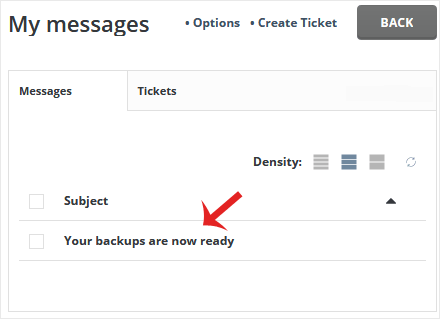
How to Download a Generated Backup of Your Account
- Log in to your DirectAdmin account.
- In the System Info & Files section, click File Manager or type File Manager in the navigation filter box and the option will appear. Click on it.

- Open the backups folder.
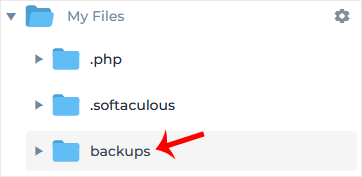
- Right-click on your new backup file and choose Download from the context menu. The file will be downloaded to your computer.
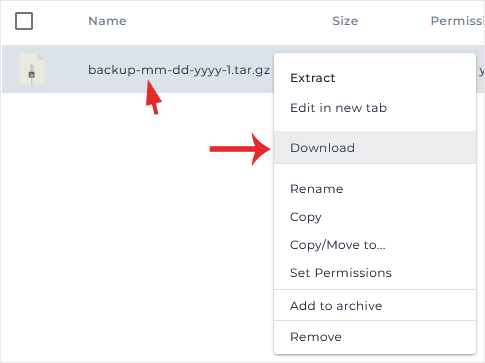
Congratulations, you have successfully backed up and downloaded.



