Autoresponders are e-mail robots that reply to all incoming messages with a standard outgoing message. The autoresponder answers all messages received, regardless of their content. For example, some companies keep updated price lists on an autoresponder. Potential customers send an e-mail to pricelist@domain.com and receive the price list in their e-mail inbox within moments.
To create an autoresponder, first go to "E-Mail management" through the control panel. Then click on the "Autoresponders" link and then the "Create Autoresponder" button.
Create an autoresponder
- First, choose the email address to which your customers email to automatically receive a reply.
- You can choose a subject for the mail.
- Choose the Content-type Text or HTML
- Choose Response Frequency. When your customer sends another mail within a certain period of time, you can choose whether the Autoresponder will be sent to the customer again.
- Enter the contents of the mail.
- You can send a copy (CC) of the Autoresponder to an e-mail address. For example, you can see how much the Autoresponder is sent.
Notes:
- You must have an email account associated with the autoresponder.
- If you want to keep a copy of the incoming e-mail, create an e-mail account with the same name as the autoresponder.
- If you want to delete the incoming e-mail and send only the reply, you must create a forwarding server with the same name and forward the e-mail to :blackhole:.
- If you do not create a forwarder orc e-mail account along with the autoresponder, a failed message will be sent to the sender on top of the autoreply e-mail.
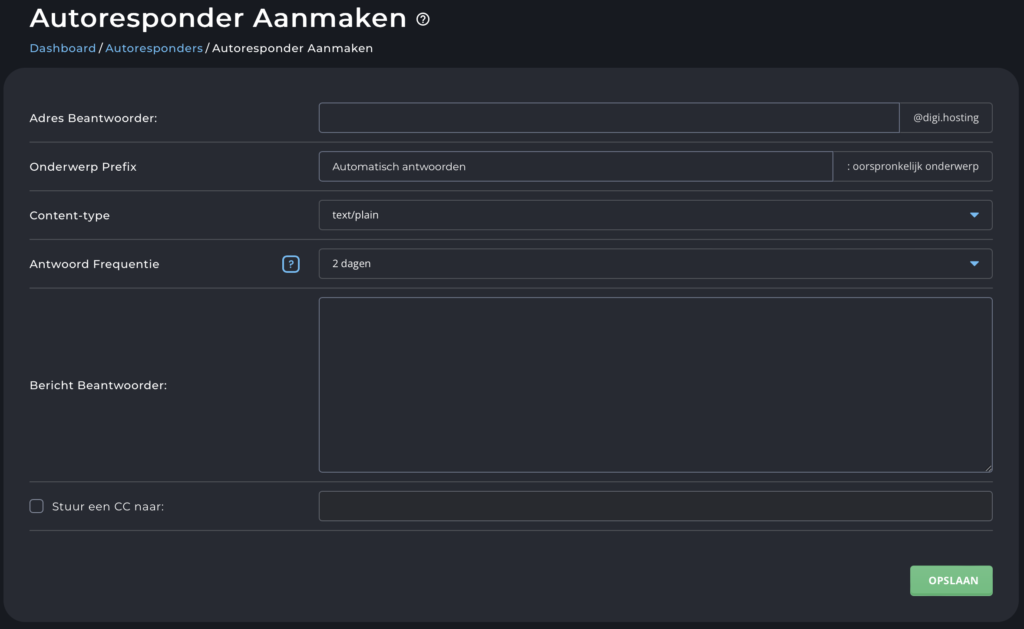
Modify/remove autoresponders #
All autoresponders are listed in the Autoresponder menu. To delete an autoresponder, check the box next to the autoresponder name and click the "Delete" button. edit autoresponder message
To change an autoresponder, click on the pin right next to the autoresponder name. The edit function allows you to change the autoresponder message and CC:address. When you are finished, click the "Save" button.



